You can set up your iPhone to access Sooma email by following these instructions.
Find the Settings app on your phone and open it.
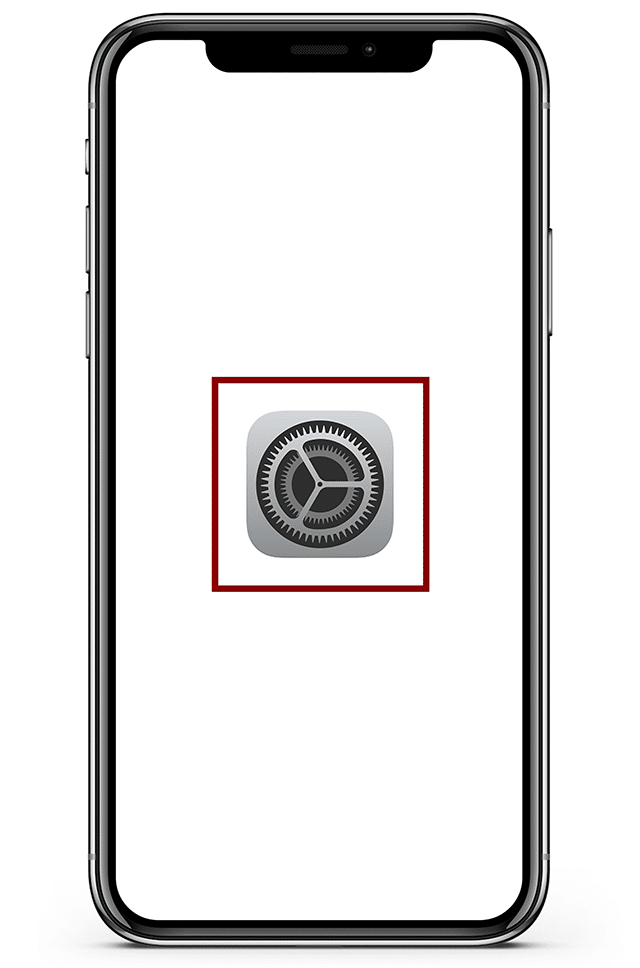
Look for the Mail entry and open it:
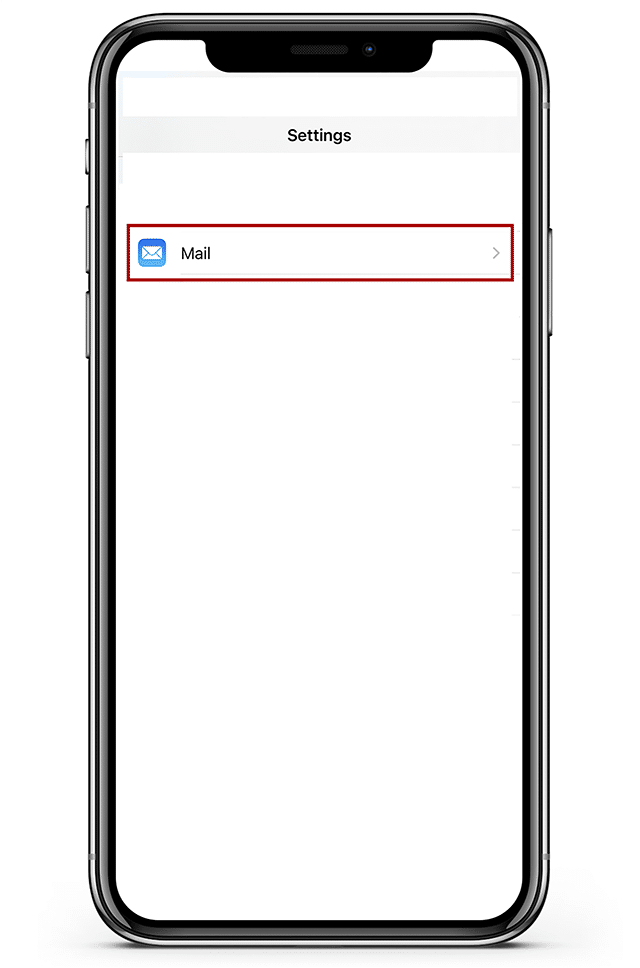
Open Accounts:
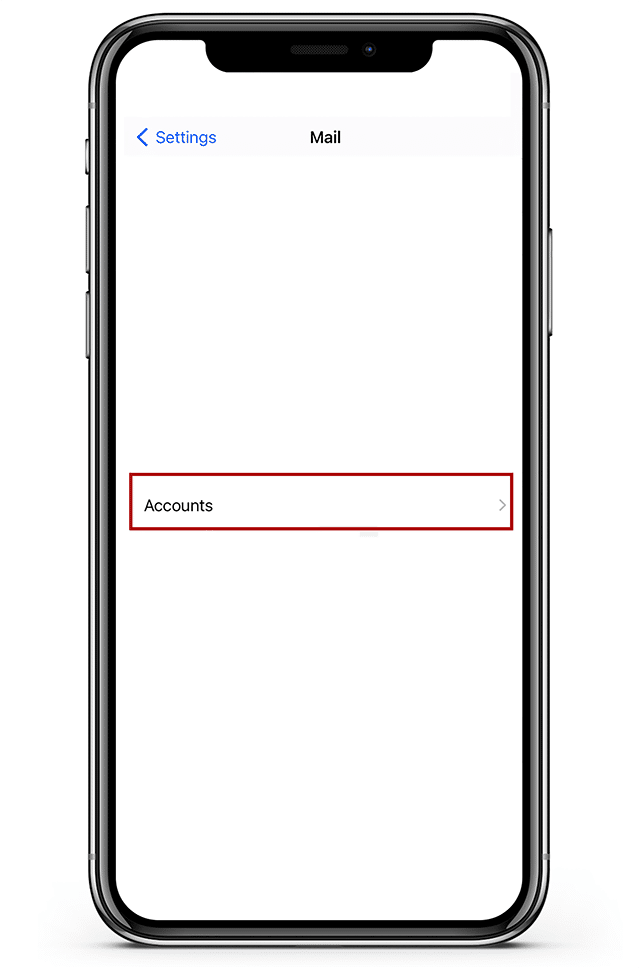
Select Create new email account and then Add account

Select Other:
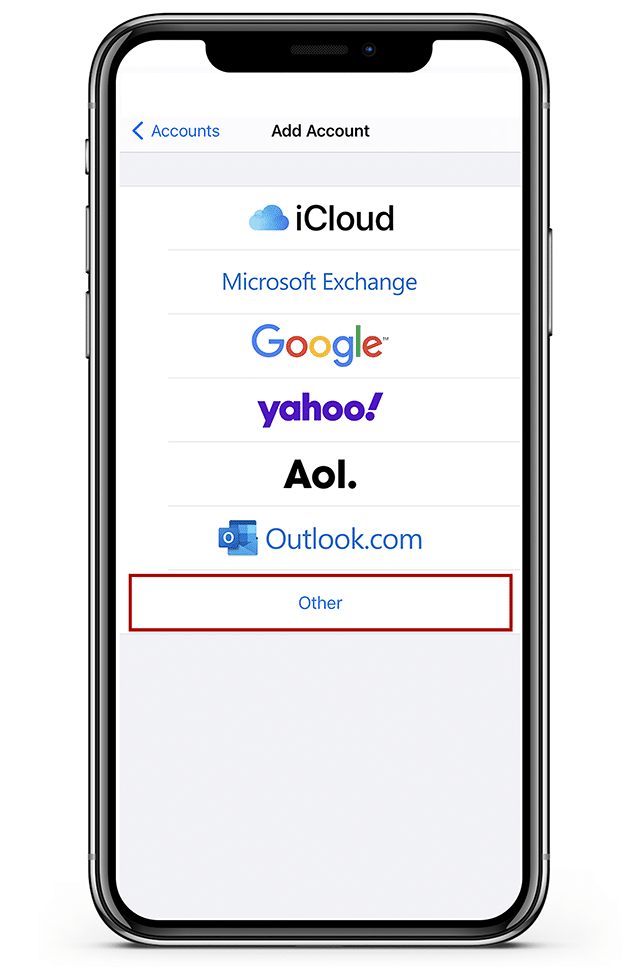
Then Add email account:
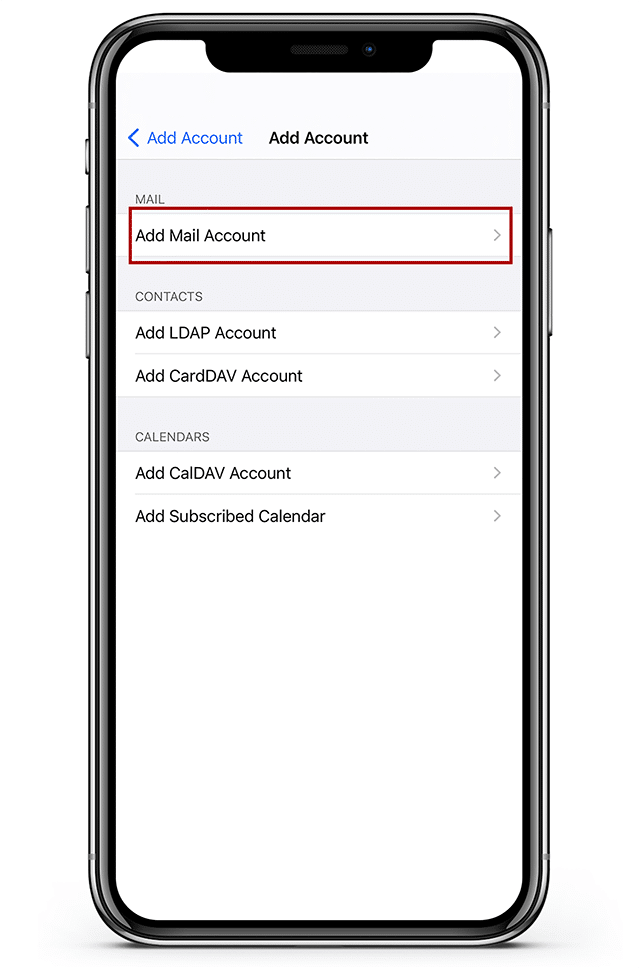
Fill in the form:
- Name: Your name, as it should appear in outgoing mail;
- Email: The address of the email account;
- Password: The password for your email account
- Description: Any descriptive text you want to appear next to the account in the list of phone accounts (you can also leave the field empty)
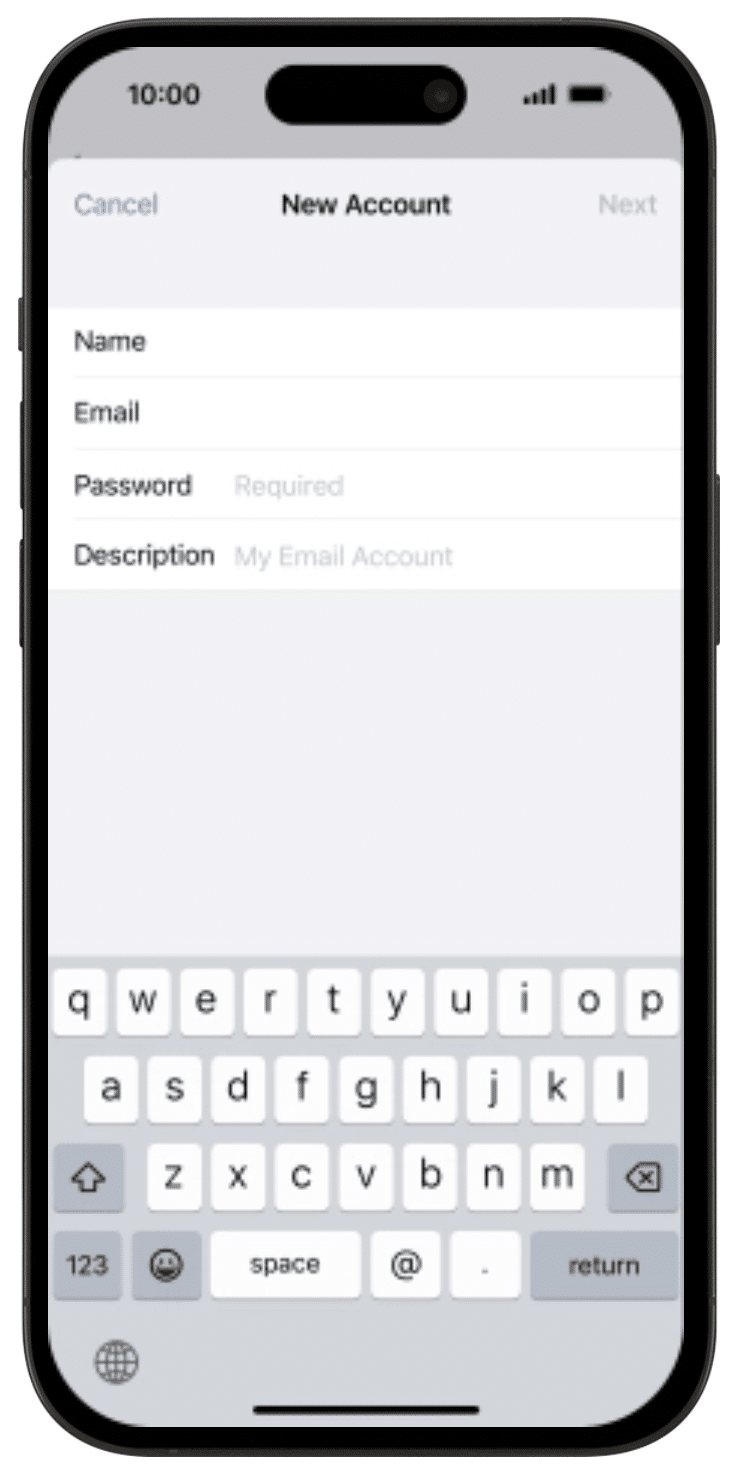
Select Next and then Server type:
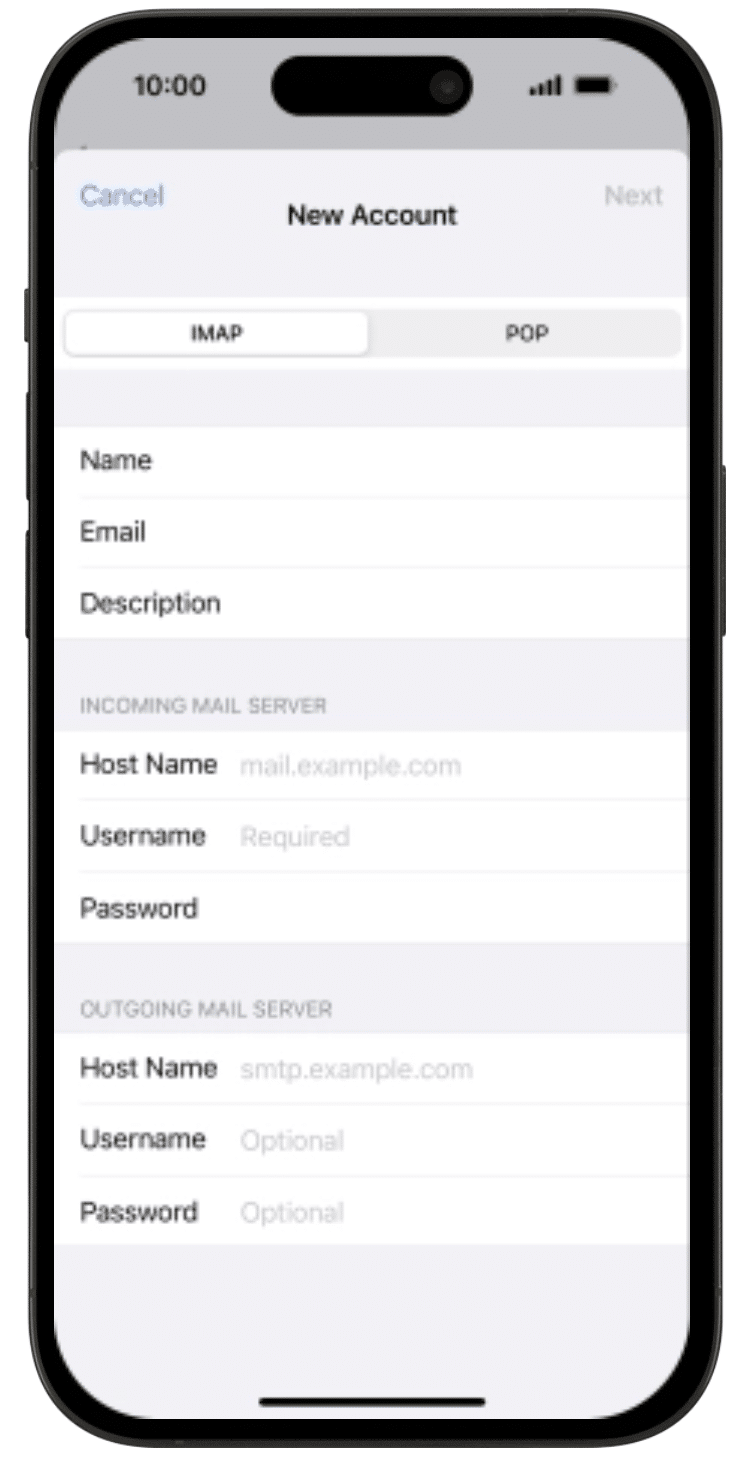
Click IMAP. In both Hostname entries, type mail.sooma.com. In both usernames, type the account’s email address, if it isn’t pre-filled. In both passwords, type the account’s password, if not pre-filled.
Select Next and then Save.
Your account is now set up and can be used with the Mail application.
