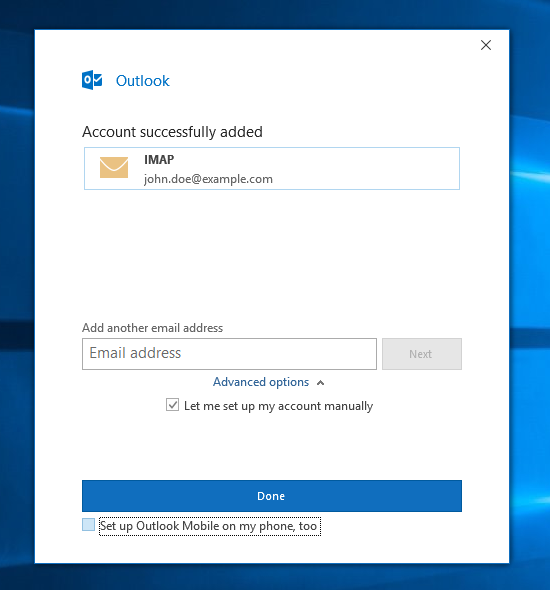Setting up your Outlook correctly allows you to manage your mailbox simultaneously on your personal computer and on the various mobile devices that you wish to keep connected to your mail account. This guide applies to the 2016 version of Microsoft Outlook.
Step 1
You can skip this step if you are setting up the first Outlook account, because it automatically starts the account setup when you start the application. If it is the second account, you need to go to the File | Info menu, and click the “Add Account” button:
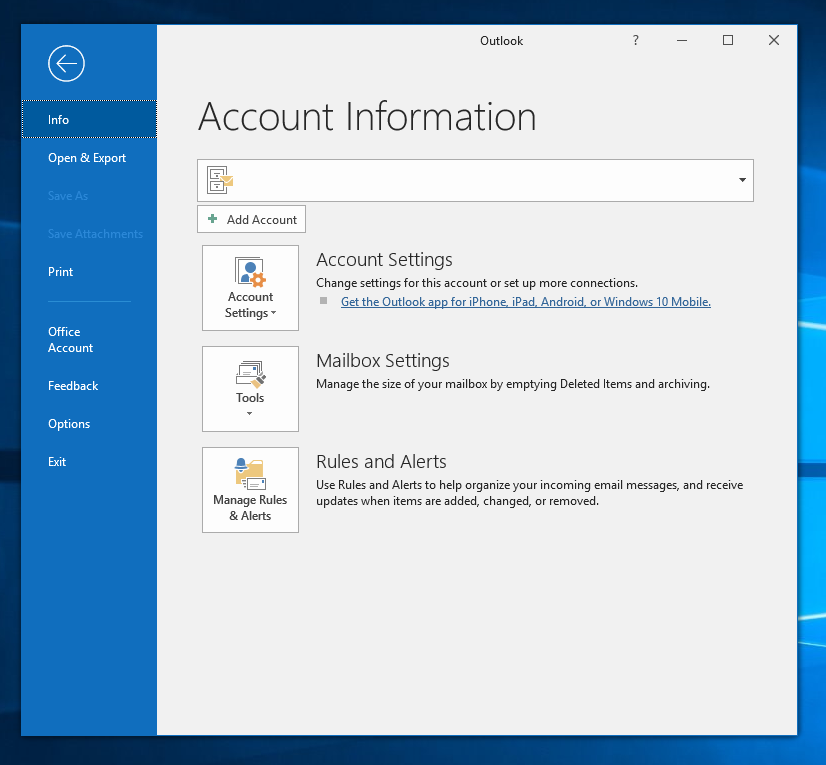
Step 2
Fill in the e-mail address, open the advanced options and turn on “Let me setup my account manually”. Click on “Connect”
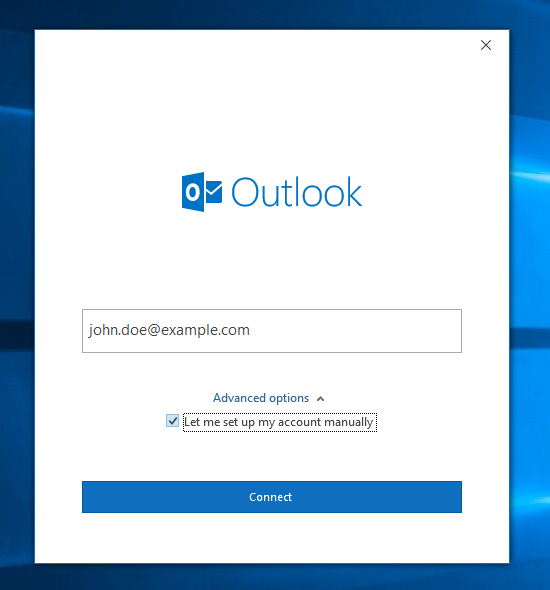
Step 3
Choose account type “IMAP”.
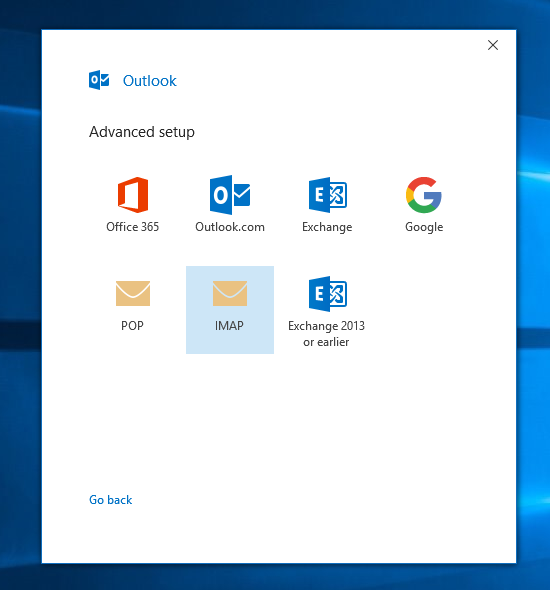
Step 4
Fill in the server “mail.sooma.com” and the encryption method “STARTTLS” in the incoming and outgoing settings. Change the port of the outgoing settings to 587. Click Next.

Step 5
Fill in the password. Click Connect
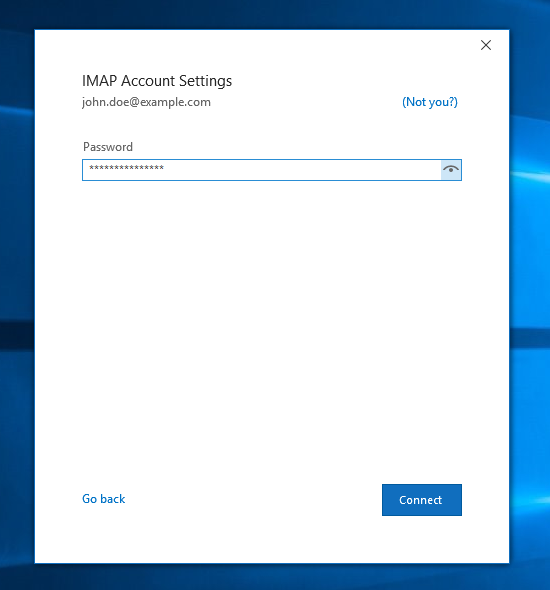
Step 6: Turn off the option “Setup Outlook Mobile on my phone, too” and click Done
Turn off “Setup Outlook Mobile on my phone, too” and click Done.