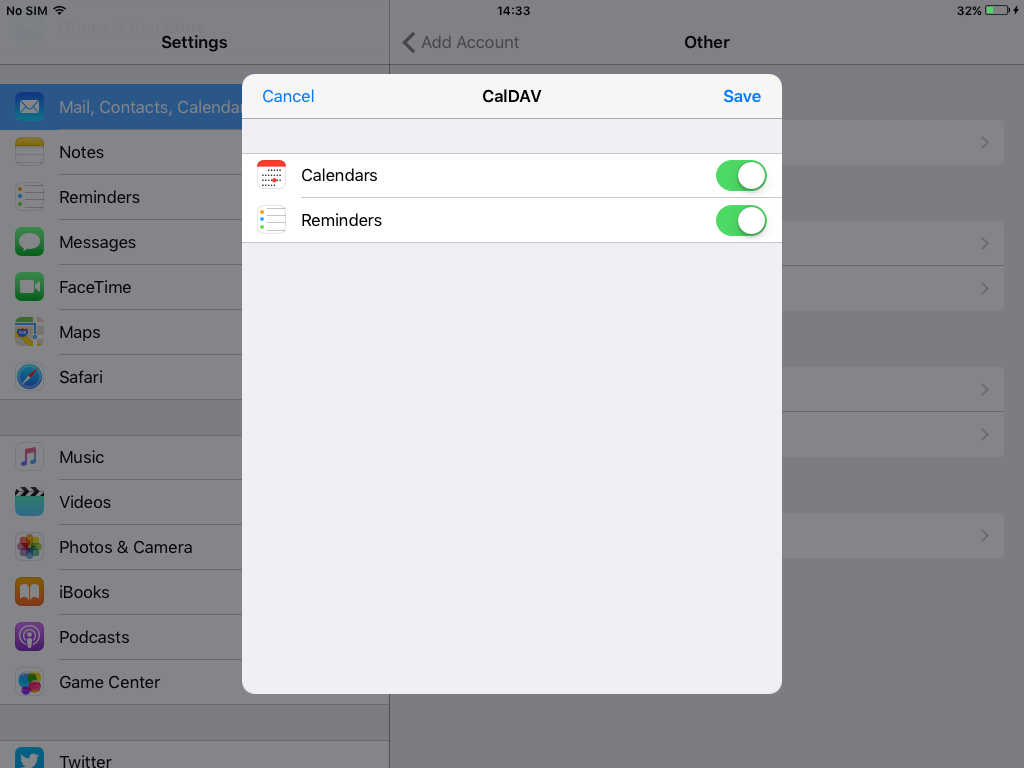Synchronizing contacts on iOS devices (iPhone and iPad), is done via CalDAV and CardDAV. Simply create two synchronization accounts, one for the contact book and the second for the calendar.
Creating the accounts on the device is done like this:
- On the home screen of the device, choose Settings/Settings.
- Choose, from the list on the left, “Mail, Contacts, Calendars”
- Select, in the “Accounts” group, the “Add Account” option
- Select “Other”
- Select “Add CardDAV Account”
- Fill in the data. The server is “mail.sooma.com”, the username is your email and the password is the one you use to access your email. Click “Next”
- Select “Add Account”
- Select “Other
- Select “Add CalDAV Account”
- Fill in the data. The server is “mail.sooma.com”, the username is the email and the password is the one used to access the email. Click “Next”
- Turn on “Calendars” and “Reminders” if they are not on. Click “Save”
Synchronization happens in the background, and ensures that data is propagated bi-directionally between the device and the Sooma mail platform.
Same sequence of steps, with screenshots:
1. On the device’s home screen, choose Settings/Settings.
2. Choose, from the list on the left, “Mail, Contacts, Calendars”
3. In the “Accounts” group, choose the “Add Account” option
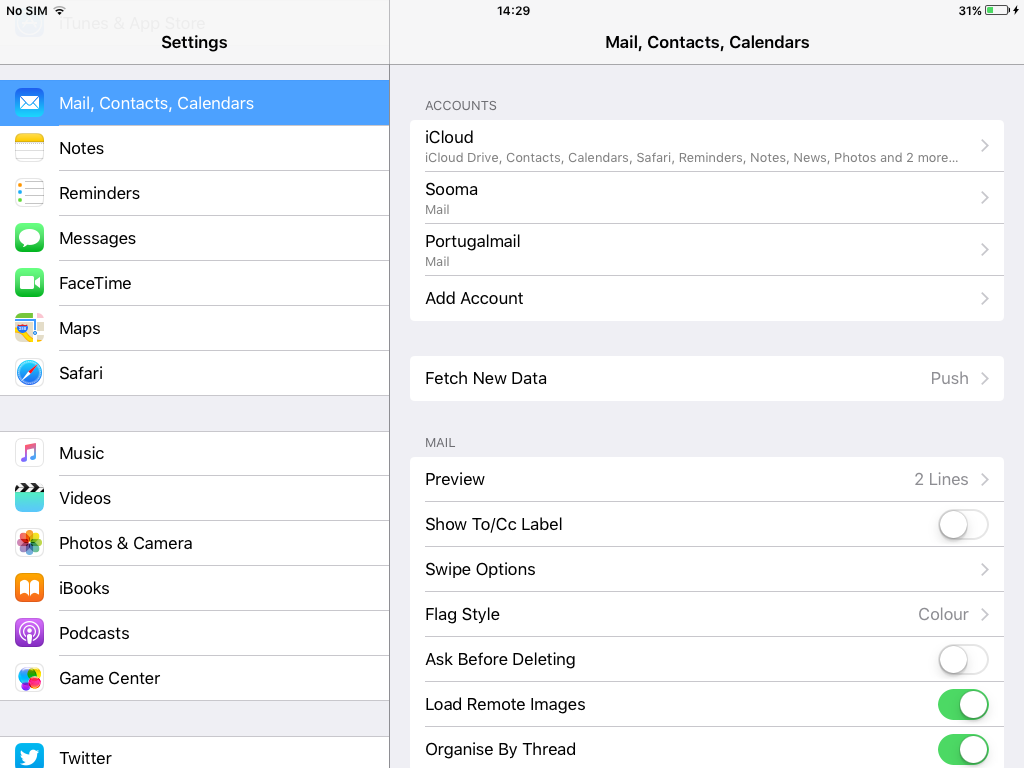
4. Select “Other”
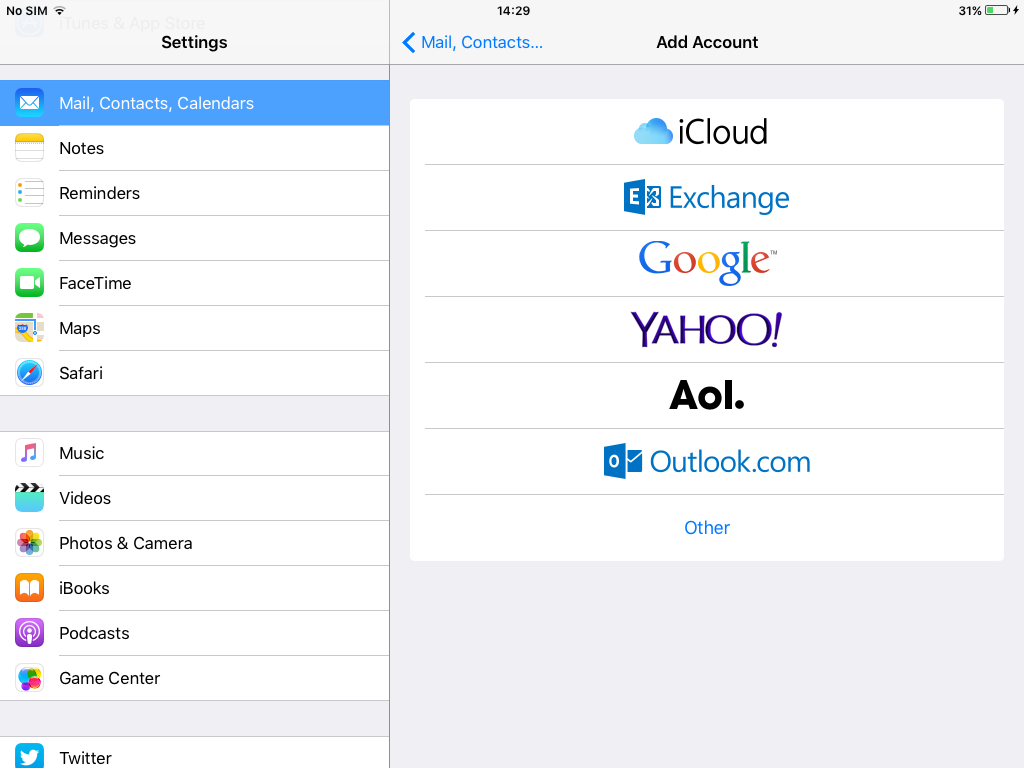
5. Select “Add CardDAV Account”
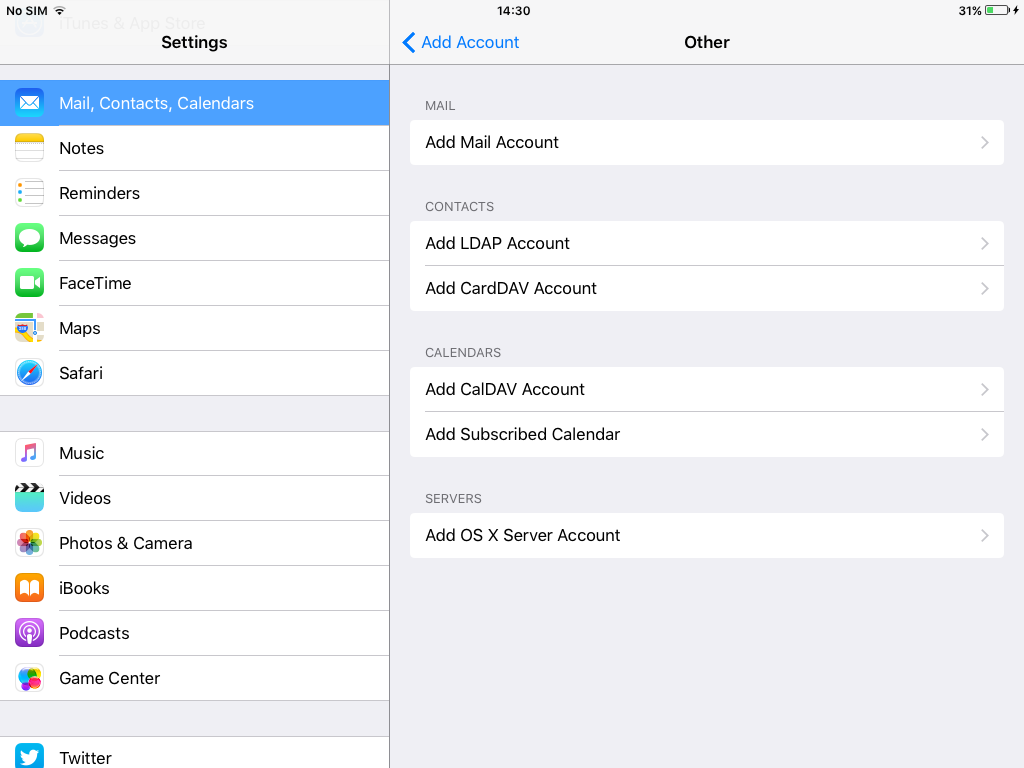
6. Fill in the data. The server is “mail.sooma.com”, the username is the email and the password is the one used to access the email. Click “Next”
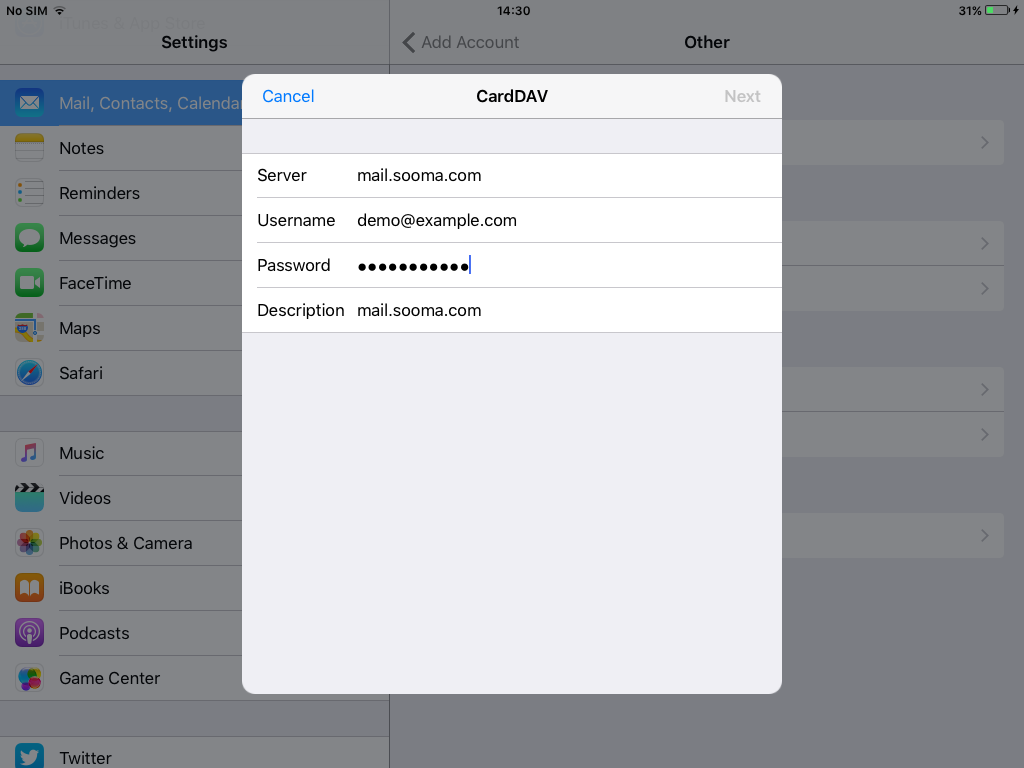
7. Choose “Add Account”
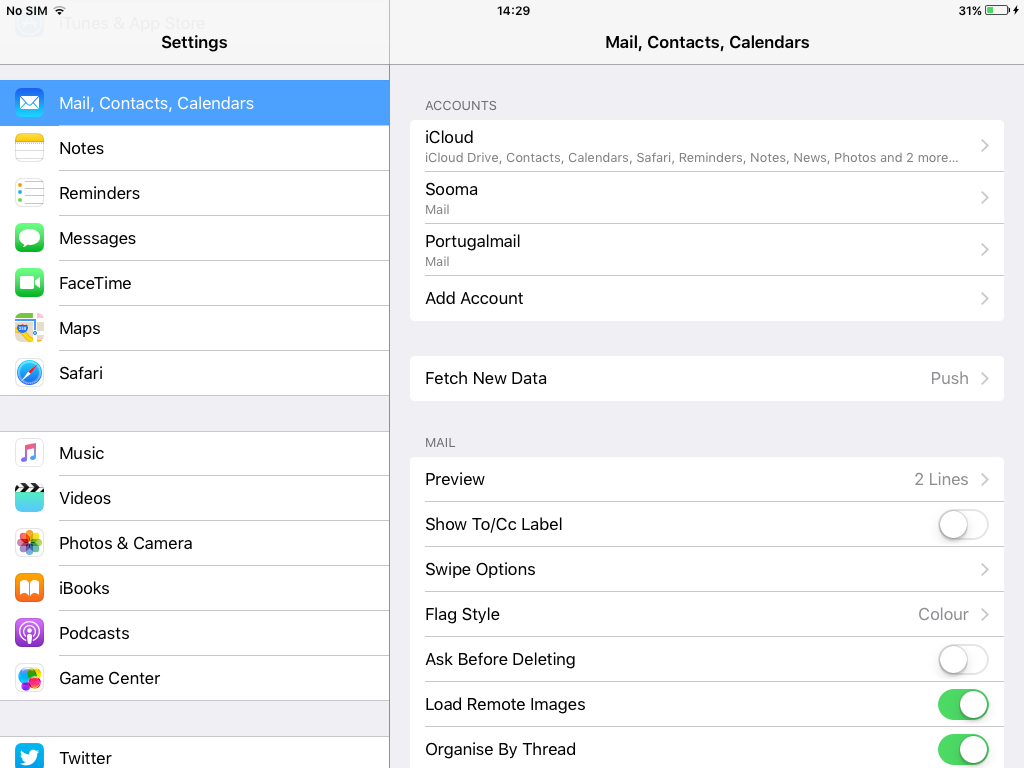
8. Select “Other”
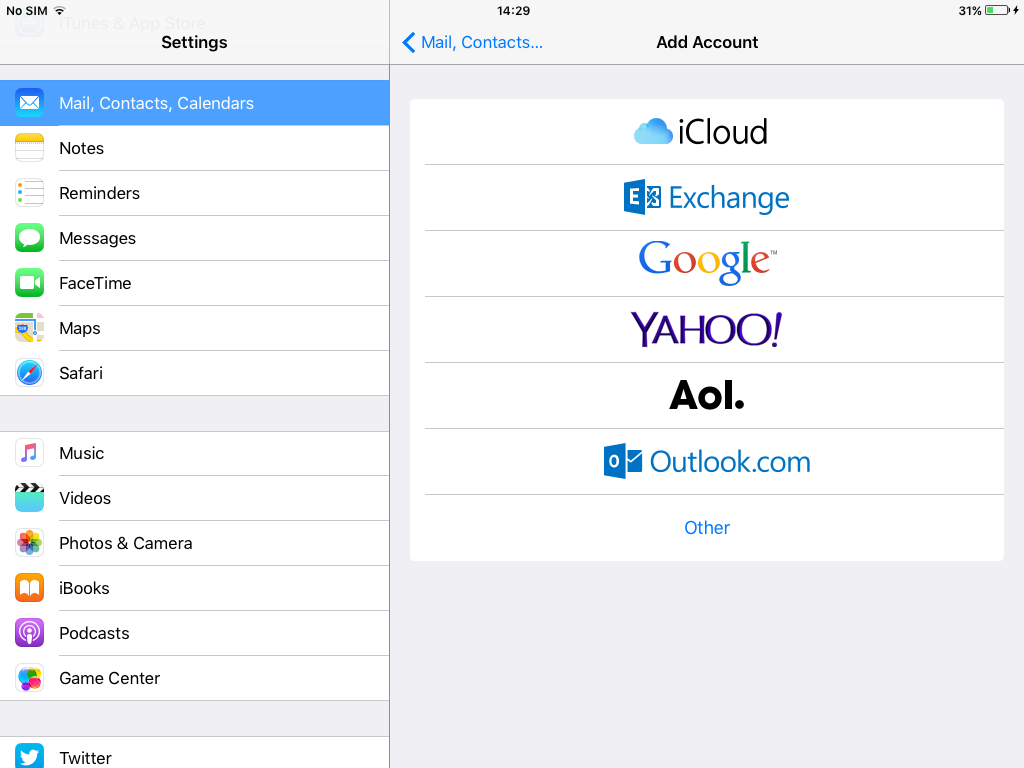
9. Select “Add CalDAV Account”
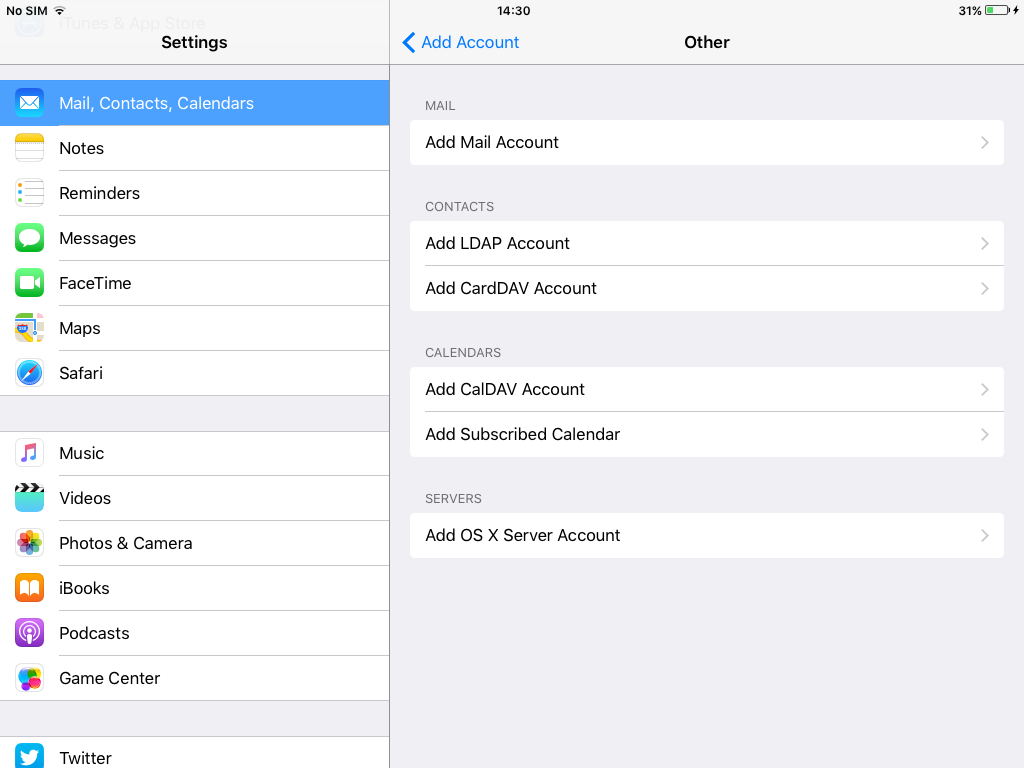
10. Fill in the data. The server is “mail.sooma.com”, the username is the email and the password is the one used to access the email. Click “Next”
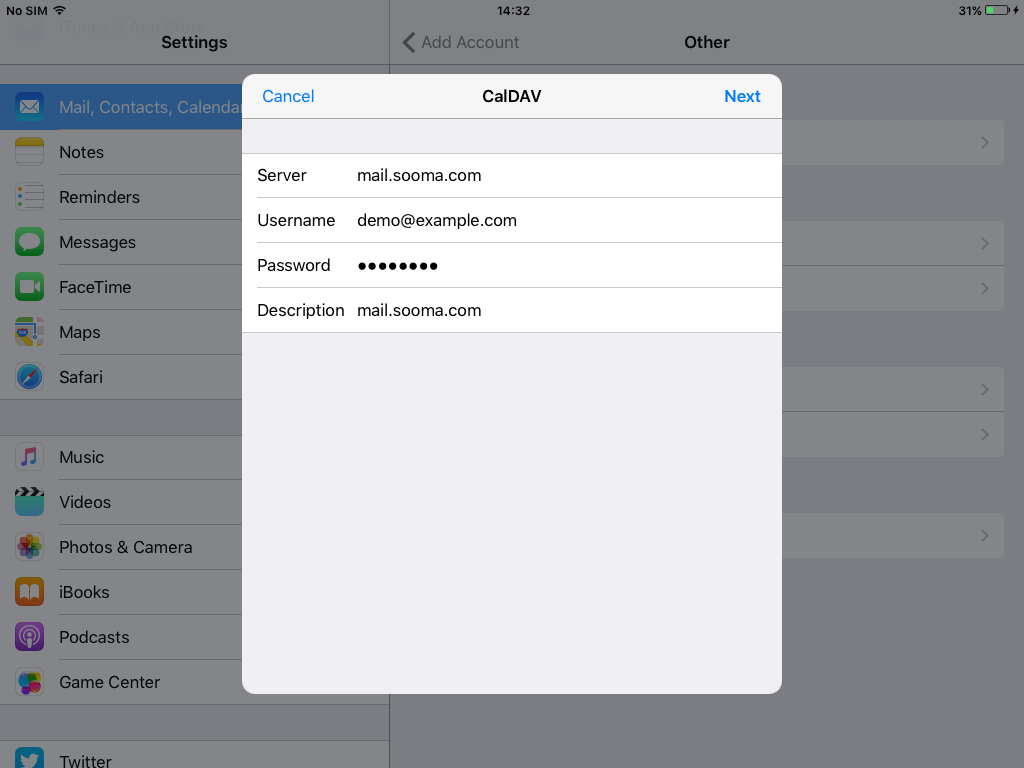
11. Turn on “Calendars” and “Reminders” if they are not on. Click “Save”