If you are starting a remote support session, you received instructions from a Sooma support agent that brought you to this page. The first step in enabling remote access is to download the client. Click the button corresponding to your operating system below:
Download Software
Windows
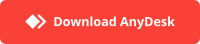
OSX
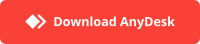
Run the application
In the lower left corner of the browser, click on AnyDesk.exe or AnyDesk.dmg to run the application:
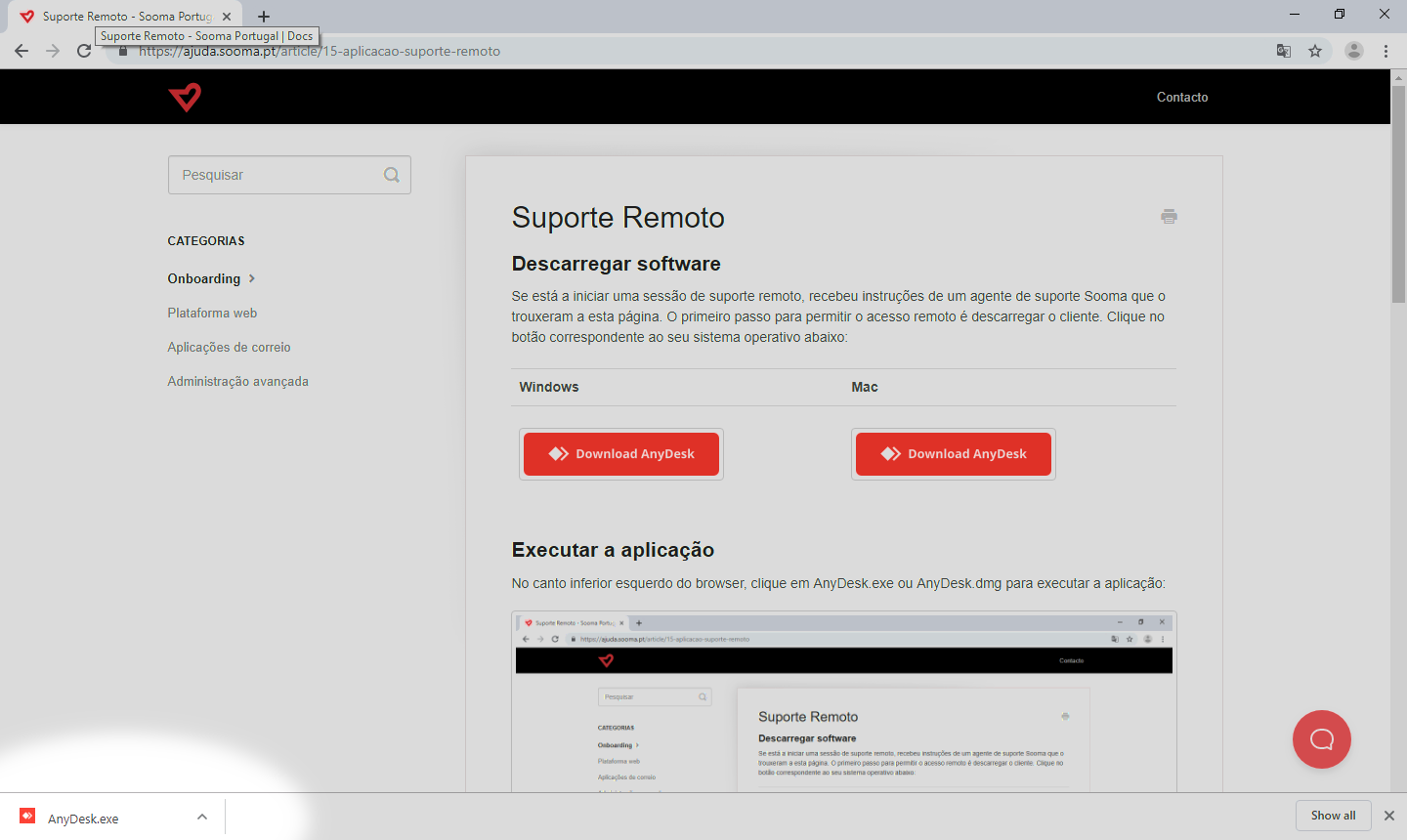
The window with connection data pops up for you:
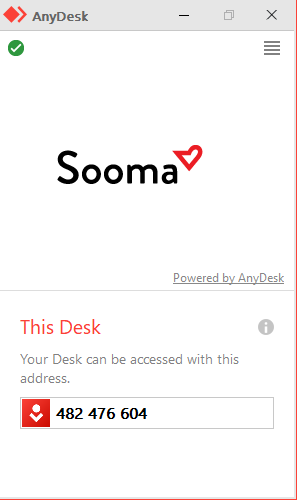
Authorize the Sooma support agent
Call the agent with the 9-digit code that appears in the connection data. When the agent tries to connect, a confirmation window appears:
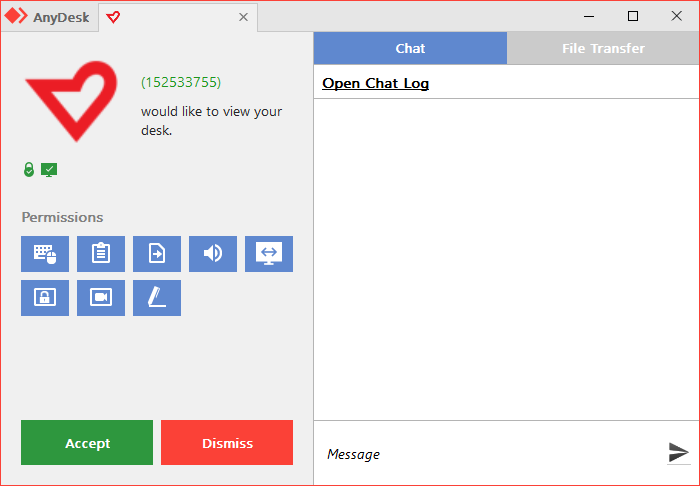
Click the green button, “Accept” or “Accept”.
From this point on, the support agent has remote access to your PC until the connection is terminated. The connection will be terminated remotely when the support call ends, or can be terminated by you at the Disconnect button that appears in the connection window.
